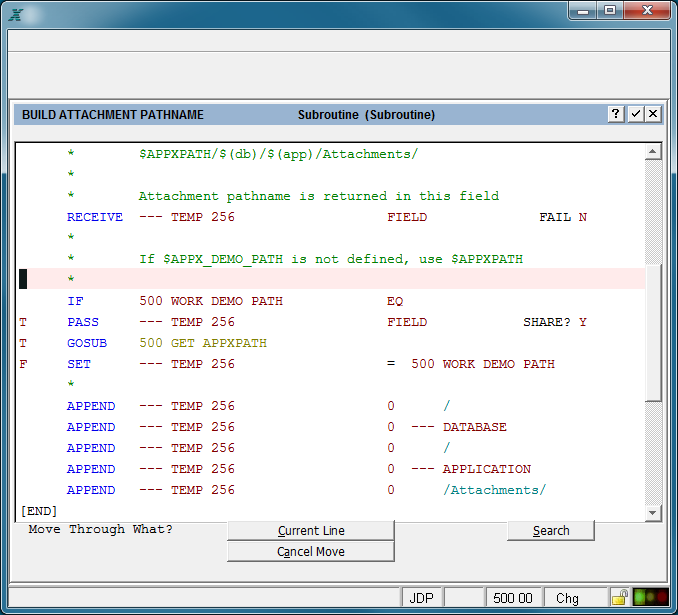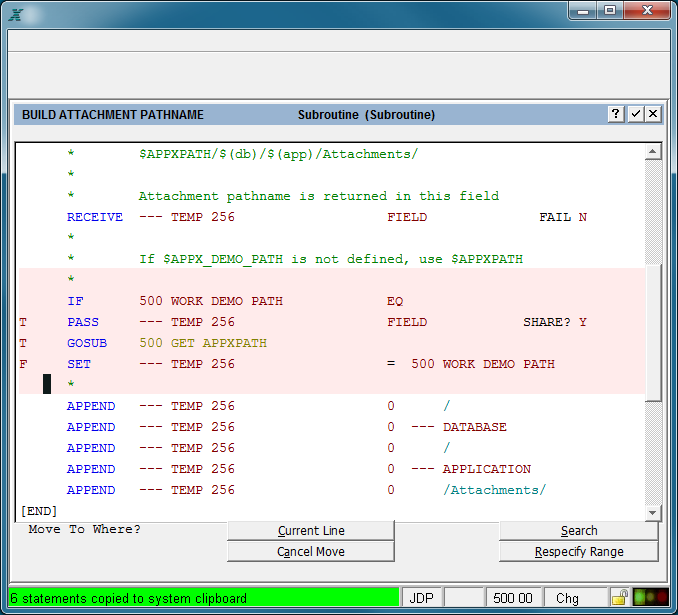Chapter 4-4: The ILF Editor |
Move Select this option when you want to move a single statement or a group of contiguous statements within an ILF routine. Position your cursor anywhere on the first (or only) line you want to move. When you select the Move option, two things happen: You automatically set a 'move marker' on the line where the cursor is positioned, and You enter into move mode with its own set of options. When you select move mode, the screen below displays.
First Move Mode Screen in the ILF Editor The question Move Through What? is now on the left side of the option area. Each option is described as follows: Return (current line) By positioning the cursor (using First, Last, Previous, Next, Down, Up, Search, or the arrow keys), you indicate to the system a second 'move marker'. The second marker, together with the original marker that you set before you selected move mode, specifies the range of statements you want to move. The second marker can be above (before) or below (after) the original one in the ILF routine. The cursor can be positioned anywhere on the statement line. To move a single statement, do not move the cursor from its current position. When you press Enter, the screen below appears.
Second Move Mode Screen The question Move To Where? now appears on the left side of the option area. Using the appropriate options and arrow keys, you move the cursor onto the statement before which you want to move the range of statements you marked. Then, press Enter to finish the move. Until you press Enter, no move occurs. The following options are available on this screen: Return (Current Line) Press Enter to finish the move operation. Cancel (Cancel Move) cancels the move operation. Selecting this option returns you to display mode. No statements are moved if you select this option. Search allows you to search for a particular word or string of characters to locate a particular statement line. Refer to the description of the Search option later in this chapter. Respecify Range allows you to reset the second move marker. |
Application Design Manual "Powered by Appx Software"1142 ©2006 By APPX Software, Inc. All Rights Reserved |